Overtime Settings
Company overtime defaults are set on the Hourly tab of the Company Settings page. This setting will be the default setting for new users (i.e., changing the company default setting has no effect on existing users). If you need to adjust an existing user’s settings, you can do so via the Profile tab of the user’s settings or by using the mass update tool for selected groups.
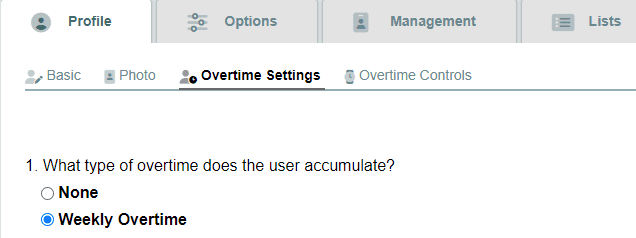
The available overtime parameters are:
- None: Overtime is not calculated when closing payroll.
- Weekly Overtime: Used in most areas of the country. The default weekly threshold is 40 hours, but that value is adjustable.
- Daily Overtime: Used in California and elsewhere for those with daily reporting requirements.
Overtime Controls
We have included settings to help control the amount of overtime a user is able to accrue. These are also found on the Options tab of the user’s settings page.
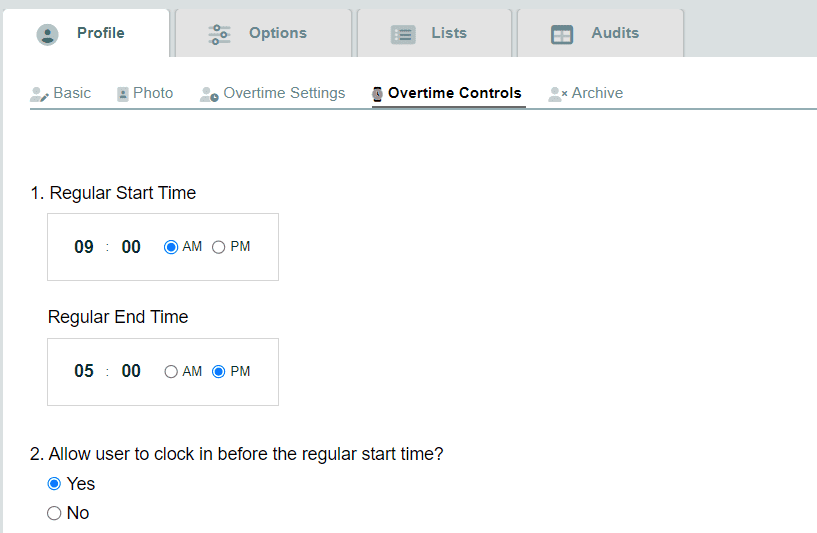
Available controls include:
- Restrict the number of hours that can be manually entered per day.
- Automatically deduct a lunch or unpaid break.
- Restrict a user from clocking in before his/her start time.
- Automatically clock a user out at the end of their shift, or be notified if they clock out late.
Refer to this article for more information on these controls.
Note: to restrict the number of hours that can be manually entered per day, see “Security and Signatures Page”
Overtime on the Payroll Report
Overtime is calculated on the payroll report which is generated when you close a payroll period. On the report, you will see columns for regular time (1x), time and a half (1.5x), and double time (2x).
Overtime to Comp Time
Please refer to this article for detailed instructions regarding the use of this feature.
Unexpected Overtime
If you see more overtime than expected, it may be for one of several reasons.
- There are timestamps that need editing. Sometimes employees forget to clock out. If an employee has more overtime than expected, click the expand
 button on the payroll report to determine whether the employee overtime hours for each day or week are what you expect to see. If they are not, edit the timesheet to fix the problem.
button on the payroll report to determine whether the employee overtime hours for each day or week are what you expect to see. If they are not, edit the timesheet to fix the problem. - Overtime settings may be incorrect. It’s possible that you have incorrect overtime settings that result in unexpected overtime accrual. Contact us to review your overtime settings if you feel this may be the case.
- There are hours from the previous pay period that need to be figured into current overtime calculations. This can occur when you run payroll in the middle of a work week. You might do this for a couple of reasons:
- The payroll period ends mid week: If you close out payroll on a Wednesday, for example, then the hours worked on Monday and Tuesday may still need to be included in certain calculations resulting in unexpected overtime.
- You changed the official work week start time of day: If you alter the official start time of the work day, it could result in unexpected overtime and other issues like unexpected split time records. The official day start is set to midnight and should be left at that value unless your employees work overnight shifts.
