From the dashboard, click on a user’s total hours displayed in the Hourly column to access their Hourly Timesheet. If the user has time recorded on their timesheet, you will see the time records displayed below the user’s basic and summary information tables. Use the icons at right to edit or delete records. Users must be clocked out for the records to be included on the Timesheet, and some icons may not display depending on your permission settings.
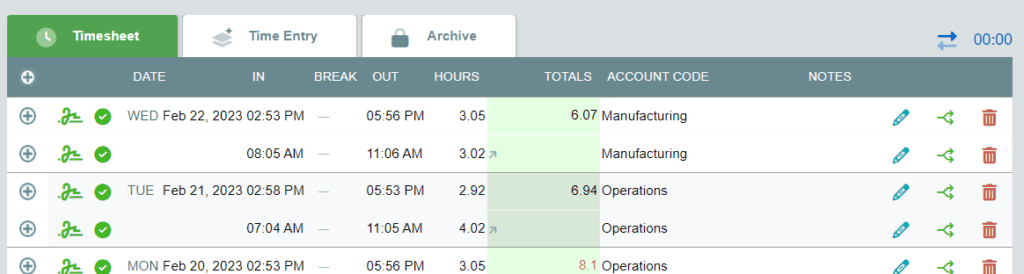
- The Edit
 icon is used to edit the time record.
icon is used to edit the time record. - The Split
 icon is used to insert an unpaid break into the record, thereby creating two records with an unpaid break in between.
icon is used to insert an unpaid break into the record, thereby creating two records with an unpaid break in between. - The Delete
 icon deletes records from the timesheet.
icon deletes records from the timesheet.
To use the Edit feature:
- Click the edit
 icon to the right of the record you wish to edit.
icon to the right of the record you wish to edit. - Make the necessary adjustments to the record.
- Enter a reason for the edit in the Reason for Edit field.
- Click the Save button.
To use the Split feature:
- Click the split
 icon to the right of the record you wish to edit.
icon to the right of the record you wish to edit. - Set the break start and end time in the available fields and click the Save button.
Note: You can change the Later Record’s Account Code when using the split feature. The earlier record will retain the original Account Code.
To use the Delete feature:
- Click the delete
 button to the right of the record you wish to delete.
button to the right of the record you wish to delete. - Click Okay in the confirmation box that appears.
Note: Deleted records are still visible on the Archive tab.
