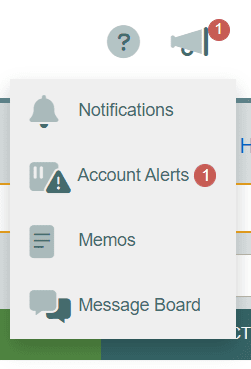
The message center contains four types of information:
- Notifications
- Account Alerts
- Memos
- Message Board
When a new message or notification is available, a red badge will display on the bell icon in the right corner of website.
New messages and notifications are shown in bold text. To toggle between read or unread, click on the line containing the specific message. Notifications are marked as read automatically after visiting the Notifications page.
Notifications
Notifications are used to let the user know time-sensitive information. Examples of timesheet notifications are:
- A new report is ready to view.
- A user’s timesheet has been edited by a manager.
- Timesheet requests (Alerts) have been approved or denied.
Time sensitive notifications shown as badges are deleted after a few days.
Account Alerts
Account notifications are system messages sent to individual users from Timesheets.com. These include information generated by the system such as new feature announcements, scheduled maintenance warnings, new user welcome messages, and other news and information.
Memos
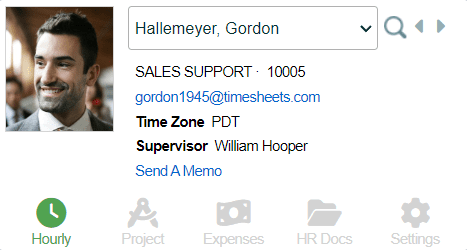
Memos are one-way, private notes managers can write directly to specific users. A typical memo might read, “Good work yesterday!” or “Please enter your time off request before the weekend.” The user will see the memo the next time they log in. Users can dismiss a memo once it’s been read, but all of your previous memos are saved in the memo history. You can view your memo history by clicking the announcement ![]() icon in the upper right corner of your account and selecting Memos. To send a memo to an employee you’ll:
icon in the upper right corner of your account and selecting Memos. To send a memo to an employee you’ll:
- Navigate to the employee’s timesheet. You can do this by selecting the Dashboard, then selecting the employee’s hours under the Hourly or Project columns.
- Under the user’s name at the top of the page, click the blue Send a Memo link.
- Enter your message in the text box that appears, and click the Save button.
- Click the History button to view previous memos sent to this user.
Message Board
The message board can be enabled or disabled in Company Settings and is useful for sharing information within the company. Posting in the message board can be restricted to specific users by visiting the Company Settings, then Security tab. Posts are viewable by everyone. Users are notified of new posts via a red badge over the top menu icon. The number on the badge indicates the number of new messages.
