The Dashboard is your home page. It contains detailed information about the statuses of each employee including direct links to everyone’s time and expense information.
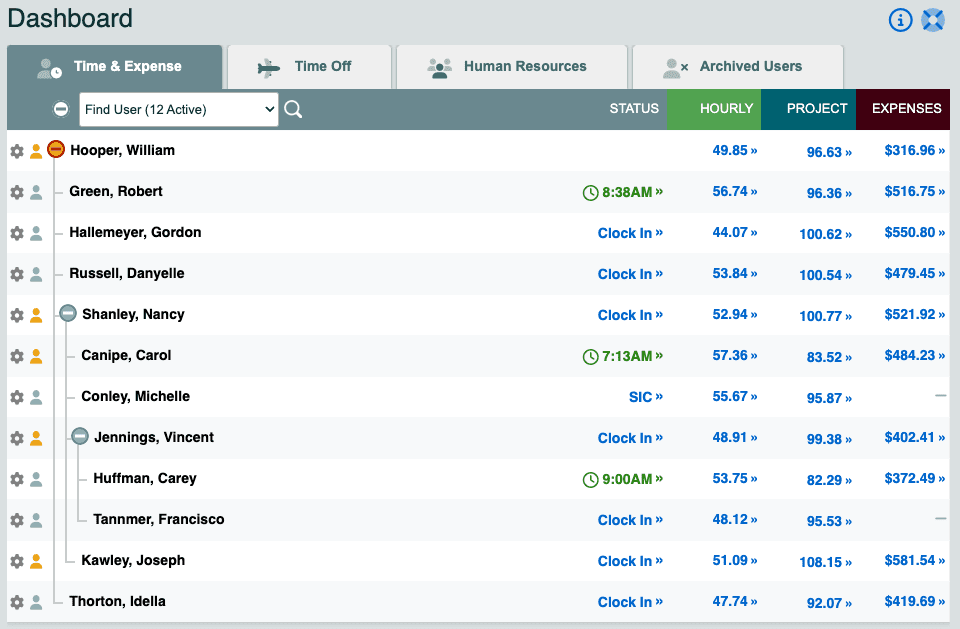
Once on the dashboard, click on the appropriate tab to view information about each of your referrals. The available tabs are detailed below:
- The Time & Expense tab displays a list of all active account users and their open time and expense totals.
- The Time Off tab displays a summary of time-off used during the current period as well as accrual totals.
- The Human Resources tab commonly used HR information and links to HR documents and files.
- The Archived Users tab displays a list of disabled user accounts and includes links to termination letters.
The data in the main Dashboard table on the Time & Expense tab contains direct links to user data and features including
- User Settings accessed by clicking the gear to the left of a user’s name
- The Hierarchy shows a lined view of supervisor/subordinate relationships used to manage the account.
- The lock icon
 displays next to a user’s name when
displays next to a user’s name when
- The user’s ability to login has been disabled
- The user’s account was archived and then reactivated by opening a closed payroll report that included time from that user.
- The Status Column shows whether a user is in, out, or on paid leave.
- If the user is out, the column will say ‘Clock In’. Clicking this link allows you to manually clock a user into work.
- If the user is clocked in for less than 8 consecutive hours, the column will display the clock in time.
- If the user is clocked in for between 8 and 24 hours, the column will display the total number of hours on the clock.
- If the user is clocked in for longer than 24 hours, the column will display ‘Clock Out’.
- Clicking any of the above links will manually clock the user out of work, after which you may edit either time stamp.
- The Hourly Column displays a total of open work hours and is a direct link to each user’s hourly timesheet.
- The Project Column displays a total of open project based work hours and is a direct link to each user’s project timesheet.
- The Expenses Column displays a total of open expenses and is a direct link to each user’s expense sheet.
Moving a user on the Dashboard
Users can be moved in the hierarchy by re-assigning them to a different supervisor.
Removing a user from the Dashboard
Users are removed from the Dashboard Time & Expense tab by archiving them in their user settings. Archived users will appear on the Archived Users tab. For more information on archiving users, see this article.
