If your client has not yet created an account with Timesheets.com we recommend you use the referral form first. This will email your client instructions on creating their account and will automatically affiliate their account with your ProPartner account. See this article for instructions.
Before you can access the Timesheets.com account of a referred client you’ll need a dedicated user in that client’s account. The client can create a supervisor or admin-level user account for you at any time. Since each such user account requires a unique email address to use as its login username, you may need to create a “dummy,” or fake, email address for this purpose—especially if you have referred multiple clients. You can create a fake email address by simply making up a new address that no one is already using.
For example, suppose your company is called Jim’s Accounting and uses “jimcpa.com” for email. If your client is called Big Shoes Inc., you could decide to use a dummy email address that looks something like this:
Your client would then add a new user to their Timesheets.com account and put the fake email address in as your email. This email would then be used as your username when accessing the Big Shoes client account.
One-Click Access to Client Accounts
You can log into a client account directly from your ProPartner account after completing a brief setup with your client’s assistance. To set up access:
- Ensure that your client’s account is associated with your ProPartner account. If your client account appears on one of the tabs in your ProPartner dashboard, you’re ready to go. If not, you will need to contact Timesheets.com to complete this step.
- Ensure that your client creates a dedicated user account for you within their Timesheets.com account as described above. The user account should be supervisor- or admin-level with appropriate permissions for you to complete your responsibilities.
- The client will need to select you as the ProPartner in their account:
- The client will log into their Timesheets.com account.
- They will click Tools in their left menu and select the Link to a ProPartner option.
- They will select your name from the drop-down menu and click the Link Account button.
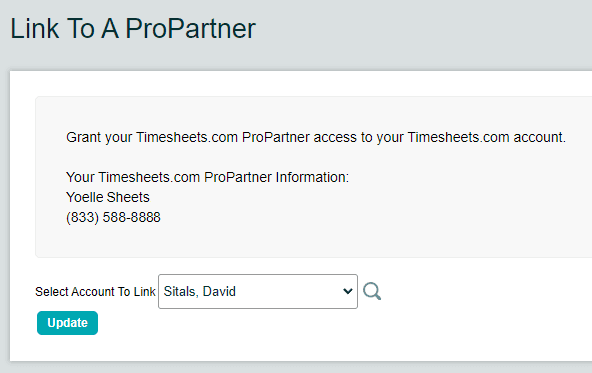
Once this process is complete, you’ll see a login link to your dedicated user in your client’s account on your ProPartner dashboard. Click the Login link to log in!

Note: If you have referred multiple clients, you should be sure to log out of each account prior to switching between them to avoid accidents or problems.
