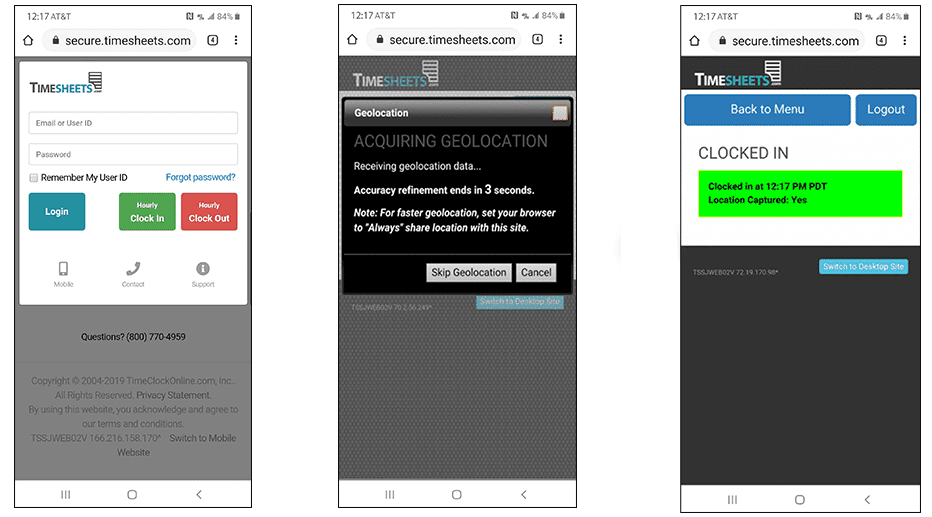
Before attempting to clock in or out with geolocation (GPS), please ensure that location services are enabled on your device. (Refer to the articles for common Andriod and iOS settings in the Desktop and Mobile Setup section of the Help Pages for detailed instructions.)
To clock in/out with geolocation:
- Log into your account on the mobile version of the website located here: https://secure.timesheets.com/mobile.
- Click the Clock In or Clock Out button.
- A Geolocation window will appear, indicating that the system is waiting to acquire your location data. You may also see a browser window prompting you to allow location access. Click the Allow button, and wait for the countdown to reach 0. Note: For faster geolocation, set your browser to Always share location with this site.
- The Geolocation window will disappear once your location has been determined. If your location was successfully captured, you will see “Location Captured: Yes” in the confirmation message.
Note: Capturing location only works from the mobile version of the website. If you are required to save your location when punching the clock, you must use the mobile site link show above to login.
Frequently Asked Questions
Is my location being tracked all day?
Answer: No. Tracking your location all day would run down your battery and eat into your data plan’s bandwidth. Timesheets.com only takes a GPS reading at the time you punch the clock and requires your permission.
Why didn’t my location get recorded?
Answer: If your location was not recorded, either a) you punched the clock from the main website and you need to use the mobile version (https://secure.timesheets.com/mobile) in the future or b) your phone’s privacy permissions were set to deny access to your location. If this is the case, see our articles about setting up your phone here.
