Every time and expense entry has an audit history that can be viewed on the user’s timesheet. To examine a record:
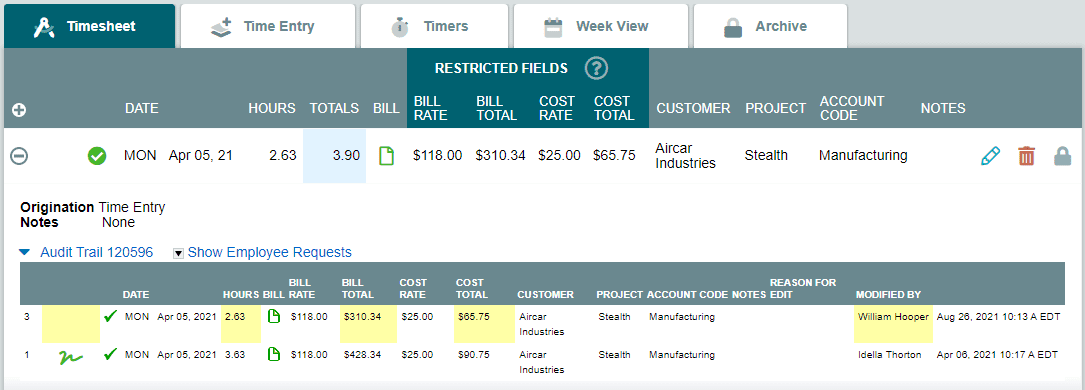
- From the Dashboard, navigate to a user’s project timesheet by clicking on their total hours in the Project Timesheets column.
- Click the expand Button
 to the left of any entry to display audit information.
to the left of any entry to display audit information.
On the menu that appears, you will find the following details (depending on the features you have enabled):
- Origination: The time entry method for the record. Possible values include:
- Time Entry (manual entry using the time entry form on the desktop site)
- Timer (project timer used from the desktop site)
- Mobile Time Entry (manual entry using the time entry form on the mobile site)
- Mobile Timer (project timer used from the mobile site)
- Notes: Any work notes associated with the record.
- Audit Trail for Record: Clicking this link will show all prior iterations of an entry. The original record is at the bottom of the audit trail (the ID column to the left will show this record’s ID as 1). Any time a change is made to the record, a new row is created at the top of the audit trail. In order to identify exactly what changed from one iteration of a record to the next, look for the yellow highlighted cells in each row of the table. Any and all changes between iterations of a timestamp or expense record are highlighted in yellow.
