The process of reconciling expenses moves expense entries from the Open Expenses tab to the Reconciled tab and is analogous to the hourly and project time archiving process. As with project or hourly time entries, archived expenses can still be viewed in reports, but they will not contribute to the current balances that appear on their Expenses page and the dashboard. The two methods for reconciling expenses are outlined below.
From a User’s Expenses Page
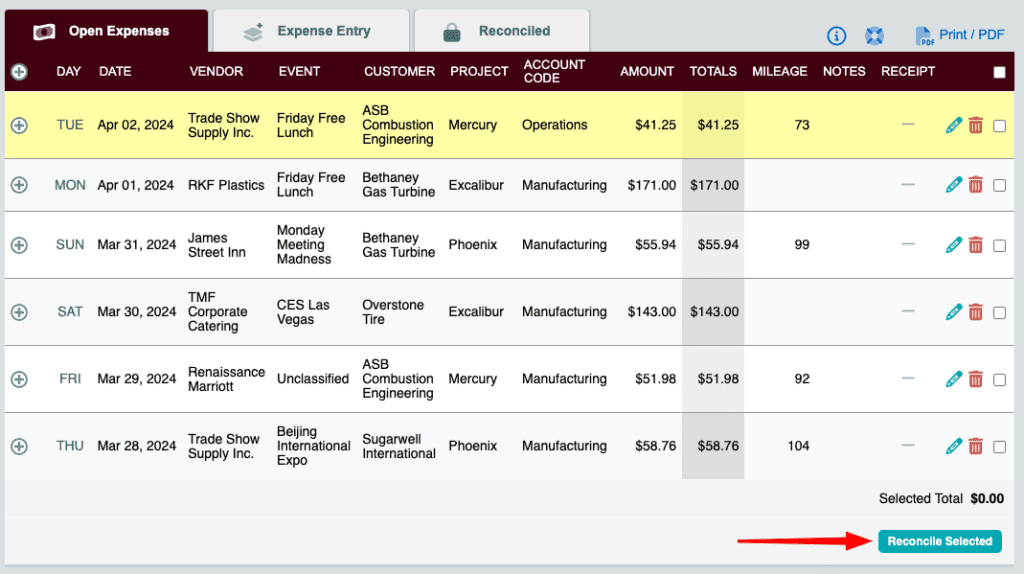
- Navigate to a user’s Expenses page by clicking on their open balance under the Mileage & Expenses column on the dashboard.
- Check to make sure you’re on the Open Expenses tab.
- Check the boxes next to the entries you wish to reconcile in the far-right column.
- Click the Reconcile Selected button.
Note that your selected expenses will add up at the bottom of the expenses table as the Selected Total.
Using the Reconcile Expenses Form
This form is the suggested method for reconciling expenses for multiple users or for reconciling all expenses that fall under a specific category.
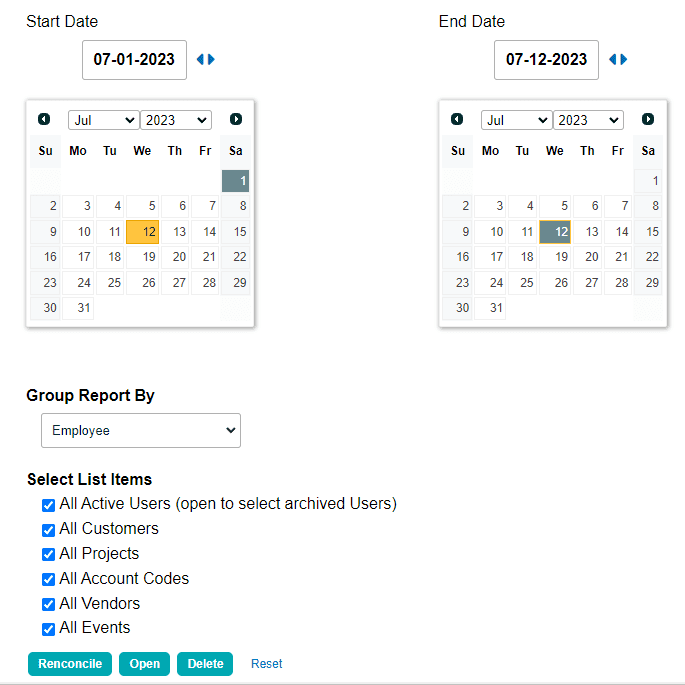
- Click Process Records in the left menu, then Reconcile Expenses.
- Set a custom date range for the expense entries you wish to view.
- Select any additional filters for the preliminary expense report.
- Click the Reconcile button at the bottom of the page.
- Review the preliminary report and deselect any records you wish to exclude from the process (if necessary).
- Click the Reconcile Selected button at the top of the page to complete the process.
Note: Records can optionally be marked as “Open” or deleted using the corresponding buttons at the bottom of the Reconcile Expenses page.
