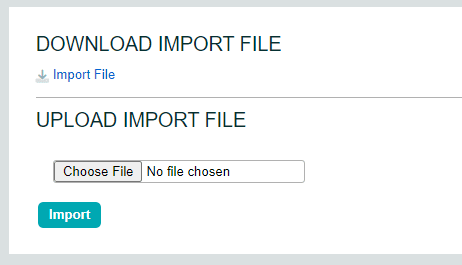
Accrual rates and balances can be updated for multiple users at once using an export/import process via a CSV formated text file. To download the import file for editing:
- Click Tools in the left menu.
- Click the link for Import/Export Accrual Balances.
- Click the blue Import File link within the text to download the file.
- The download file will be set to include all current balances and settings.
Note: If any of your users have existing accrual rates and balances stored in the system, the values will be up to date in the file that you’ve downloaded. We suggest you save a backup copy of this file with original values and settings before editing.
Acceptable values for the accrual rate columns are as follows:
- None
- Daily
- First of the Month
- Every Week
- Twice a Month (1st & 15th)
- Every Two Weeks
- Once Yearly
- By Hours Worked
When you are finished making the necessary changes:
- Save the CSV file.
- Click the Choose File button on the import/export page form and navigate to your file.
- Click Open.
- Click the Import button at the bottom of the page to complete the process. All users included in the file will be updated to the new values.
Important Notes
- It is recommended to make a copy of the original file before you begin to modify it. If you make a mistake, you can restore the original rates and balances by re-importing the original file.
- Do not make any changes to the formatting of the text file or employee names. The only things you are allowed to change are the accrual rate (to allowed values), the dates, and the amounts. Other, unexpected changes could cause the file to fail during import.
