What is an IP Address?
Every user on the Internet has an IP address associated with their physical location. There are 2 kinds of IP addresses: STATIC and DYNAMIC. Static IP addresses don’t change while dynamic IP addresses change frequently. Check with your DSL provider or IT administrator to see what type of IP address you have.
If you have a static IP address at the location where your users will clock into work, you may use the IP Address Lock Down List to limit the ‘clock in/out’ function to that physical location. A wildcard (*) may be used to specify a group of IP addresses across a subnet (ex. 127.0.0.*).
Using the IP Address Lock Down List
To access IP Address Lock Down List settings:
- Click the gear wheel

 icon in the upper-right to view Company Settings.
icon in the upper-right to view Company Settings. - Navigate to the Security tab.
- Click on the link to the IP Address Lock Down List.
The IP Address Lockdown List restricts your employees’ clock punches to authorized locations. This works by comparing the IP address from which they are attempting to punch the clock with the approved location(s) that you have entered into the list. If there is no match, the employee will not be allowed to complete the clock punch and will see an “Invalid Location” message instead of the clock punch button.
To set up IP address restrictions:
- You’ll need to obtain the IP address for the location you wish to approve. Your local IP Address will be conveniently displayed on this page so that you can simply enter it into the Add New Location* field below. Note that if there are no locations saved, there will effectively be no restrictions.
- Add the address and a brief description of the location into the form.
- Click the Save button below the form.
- Once locations have been added, check the boxes next to the names of the users for whom you want to enable the location restriction, and click Save at the bottom of the page.
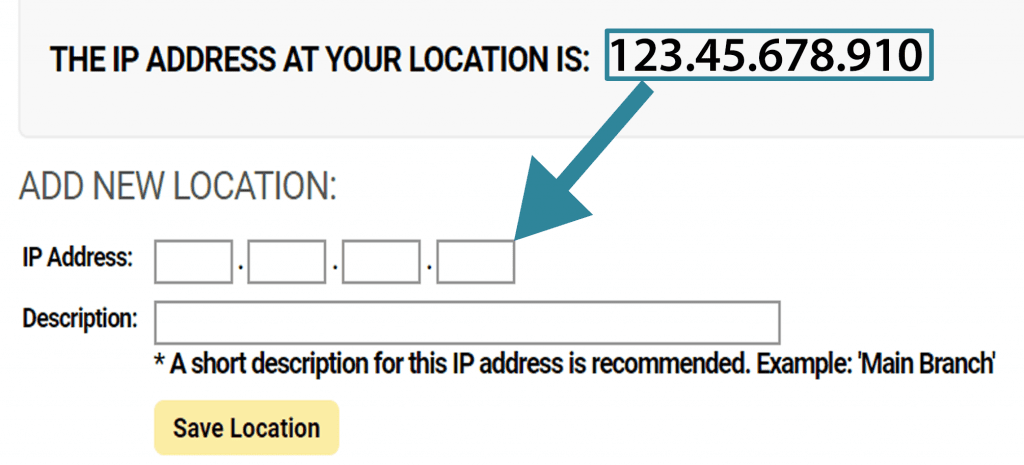
Invalid Location Restrictions
When the IP address restrictions are enabled for a user, there are several features they will not have access to when they login from an invalid IP address:
- Hourly clock in/out
- Hourly time entry for standard time
- Project timers
- Project time entry
- Project week view
Users will still be able to view their timesheets, and those with access to hourly time can use the Time Entry for putting in time off entries and requests.
*This feature requires that your network use a static IP address in order to function properly. Static IP addresses don’t change, while dynamic IP addresses change frequently. Check with your internet provider or IT administrator to determine which type of IP address you have. If you have a dynamic IP address, it can (in many cases) be upgraded to a static one with very little trouble. Please feel free to contact us for further explanation or assistance with this feature!
