By default, a user’s supervisor—as well as any administrators on the account—can view their schedule. Additional permissions for sharing schedules among users must be manually adjusted in the user’s settings. To access these settings:
- From the dashboard, click the gear wheel
 icon to the left of a user’s name.
icon to the left of a user’s name. - Navigate to the Options tab.
- Select the Schedules subpage.
A user’s schedule can be shared with three overall groups: higher level users (superiors), peer level users, and lower level users (subordinates). A superior is anyone on a higher hierarchical level, a peer is anyone on the same level, and a subordinate is any user on a lower hierarchical level. See the image below for an idea of how these levels relate to one another.
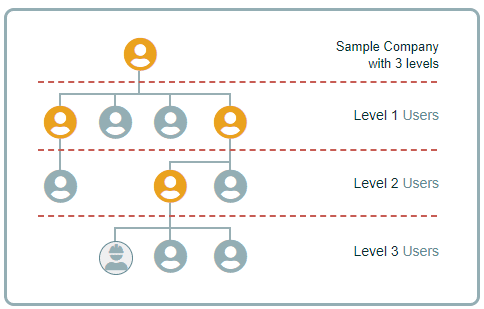
Since there are many possible ways to set up your permissions, this document describes two of the most common in the below examples. Note that by default, all supervisors can view the schedules of those users assigned to them according to the hierarchy on the Dashboard.
| Example 1: Allow all users under one supervisor to see each other’s schedule but not the schedules of users assigned to other supervisors. | Example 2: Allow all users in the company to view each other’s schedule. |
| To achieve this, you will need to edit the settings of every user in that group. Navigate to the schedule sharing settings by following the above instructions. Then, set the following: 1. Leave setting 1 as the default, “Direct supervisors only.” 2. In setting 2, select “All peers assigned to the same supervisor.” 3. Leave setting 3 set to “None.” | To achieve this, you will need to edit the settings of every user in the company. Adjust the following settings: 1. In setting 1, select “All superiors in the account.” 2. In setting 2, select “All peers in the account.” 3. In setting 3, select “All subordinates in the account.” |
Note: Please refer to this article for a complete breakdown of schedule sharing permission settings.
