The Notes tab of the HR Docs page provides administrators and select supervisors with a place where notes can be made and stored for each employee. This section is not visible to the employee and might be used for occasional performance-related notes or to record when a piece of equipment was issued to the employee, for example. To use this feature:
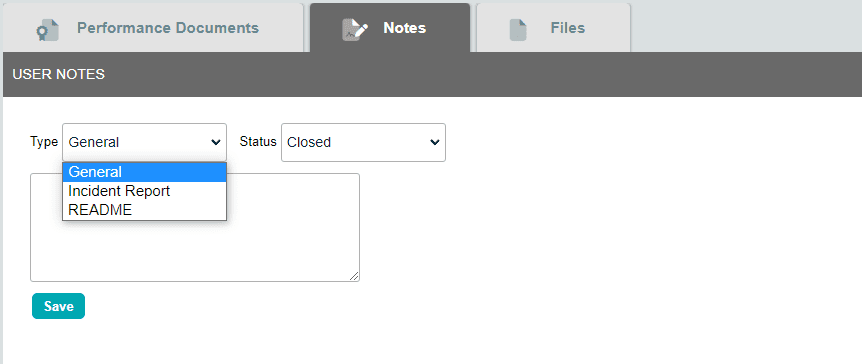
- From the Dashboard, click the gear wheel
 icon to the left of an employee’s name.
icon to the left of an employee’s name. - Click the HR Docs button at the top of the page.
- Navigate to the Notes tab.
- Select the Note Type from the drop-down menu (General, Incident Report, or README).
- Select the Note Status. (Open notes will be marked red.)
- Type the note into the text field, and click the Save button.
Alternatively:
- On the dashboard, navigate to the Human Resources tab.
- To the right of the employee’s name, click the blue number to the right of Notes in Employee Profile.
- Select the Note Type from the drop-down menu (General, Incident Report, or README).
- Select the Note Status. (Open notes will be marked red.)
- Type the note into the text field, and click the Add Note button.
The notes will appear in a table below the form. The date and time, creator, type, status, and note text appear in separate columns. The type and status can be changed using the drop-down menus in their respective columns, if necessary. Notes can be deleted using the delete![]() button in the far-right column.
button in the far-right column.
