Merging List Items
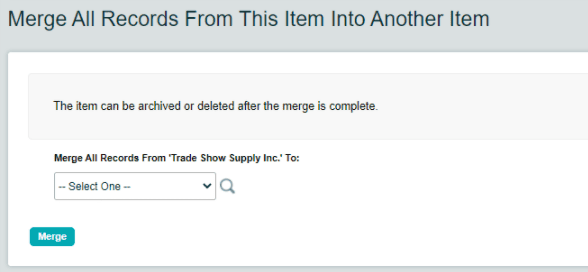
If duplicate list items are accidentally created, they can be merged together into a single item and the duplicate can then be archived. Customers, projects, account codes, and vendors can be merged. To merge a list item:
- Click to the appropriate list in the left menu.
- Find the duplicate item and select the pencil
 icon to edit the item.
icon to edit the item. - Scroll to the bottom of the resulting page and select the destination list item from the drop down select box. Click the Merge button to complete the merge.
- Once the merge is complete, the original list item will no longer be used in any records and can be archived.
Archiving and Deleting List Items
It is generally a good practice to archive or delete any list items that are no longer relevant. This helps to keep your account organized and optimized for efficient time and expense tracking. There are a few important points to note regarding archiving and deleting list items:
- When you are ready to archive list items, you must first archive any open time or expense records that reference those list items. Otherwise, you will not be able to complete the process.
- The default selection in any list cannot be archived or deleted. The names of the default customer, project, and account code can be edited.
- List items cannot be deleted unless they have never been used. Once an item has been referenced on a time or expense record, it can then only be archived, even if the record referencing it has been deleted.
To archive or delete list items:
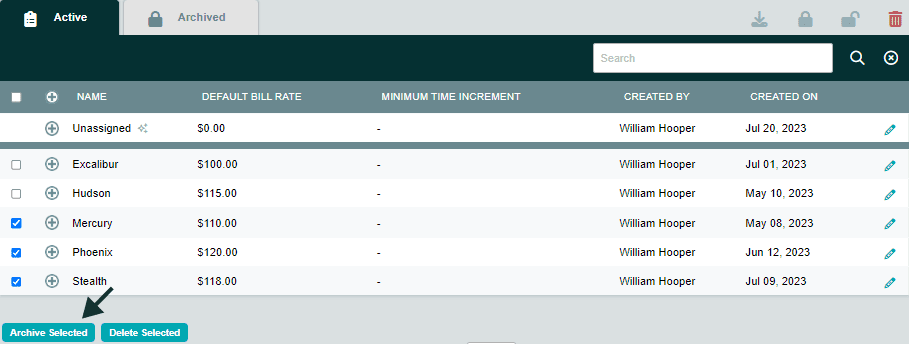
- Click on the appropriate list in the left menu.
- Check the boxes next to the items you wish to archive or delete.
- Click the Archive Selected or Delete Selected button at the bottom.
To restore archived list items:
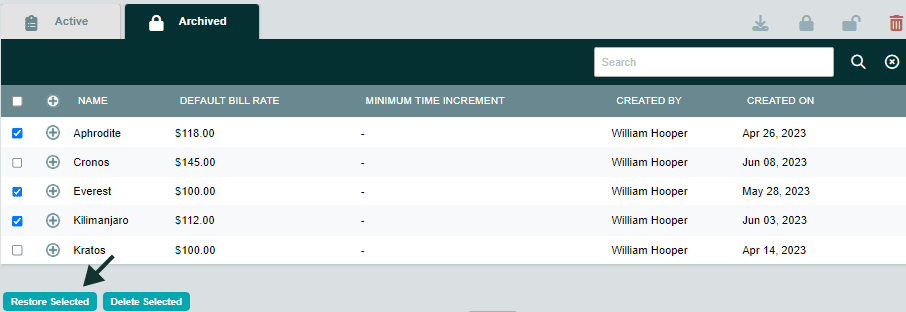
- Click on the appropriate list in the left menu.
- Navigate to the Archived tab.
- Check the boxes next to the items you wish to restore.
- Click the Restore Selected button at the bottom.
